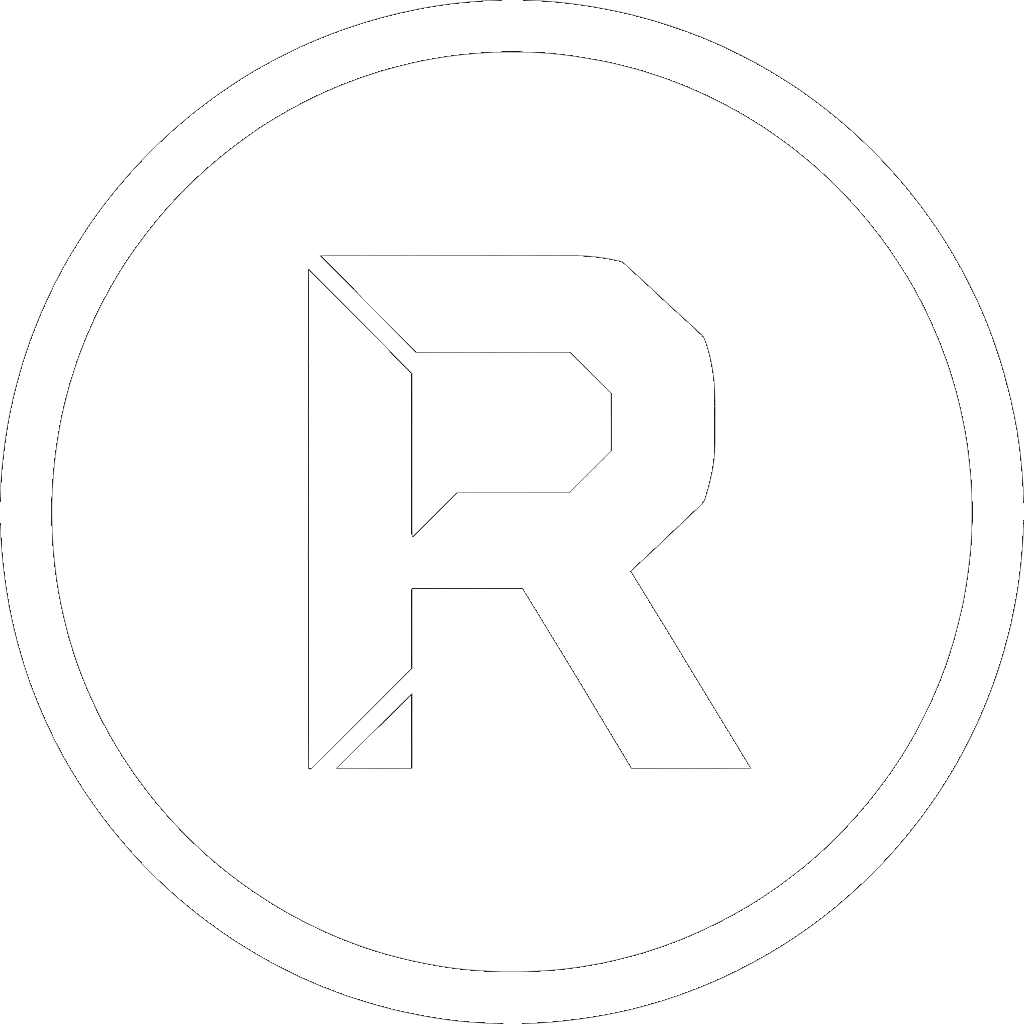When it comes to backups, consistency is key. Running a daily backup of your critical project folder is a great first step, but what happens when you need to restore a version from three days ago? Standard synchronization will only give you the most recent copy. This is where versioned backups become essential, and historically, this has required complex or expensive software.
Until now.
RoboSuite introduces a powerful and unique feature designed to solve this exact problem: the “Create Smart Image” post-copy action.
This tool intelligently manages versioned backups for you, combining the speed of a RoboCopy sync with the security of a point-in-time snapshot. Let’s dive into how it works.
What is a Disk Image (.wim)?
First, a quick explanation. A .wim file is a file-based disk image format developed by Microsoft. Unlike a sector-by-sector clone, a .wim file can store multiple “images” of a folder or drive within a single, compressed file. This technology is the backbone of Windows installation media and is perfect for creating efficient, versioned backups.
The “Smart” Logic: How It Works
The true power of the “Smart Image” feature lies in its simplicity and intelligent automation. When you select it as a post-copy action for your backup job, RoboSuite handles everything behind the scenes:
- The First Backup is a Full Backup: The very first time the task runs, RoboSuite creates a new
.wimfile that contains a complete, full backup of your destination folder. - Subsequent Backups are Incremental: Every time the same task runs after that, RoboSuite detects that a
.wimfile for that folder already exists. Instead of creating a new one, it appends a new, incremental image to the same file.
This process creates a single, manageable .wim file that contains multiple snapshots of your data over time. You get a complete backup history without dozens of separate files cluttering your drive.
A Practical Use Case: Versioning a Critical Project Folder
Imagine you are a developer, designer, or writer with a critical project folder, D:\Current_Project, that you want to back up to your NAS every night.
Here’s how you would set it up in RoboSuite:
- Set Paths: In the main window, set your “Source” to
D:\Current_Projectand your “Destination” to your NAS path, for example,\\MyNAS\Backups\Project. - Choose Preset: Select the “Incremental Copy” preset to ensure only new or changed files are copied each night, making the initial sync fast and efficient.
- Enable Smart Image: From the “Post-Copy Action (On Success)” dropdown menu, select “Create Smart Image of Destination.”
- Schedule It: Go to “Tools” -> “Manage Schedules” and create a new task to run this job automatically every night.
The Result:
- Night 1: RoboSuite copies the files and then creates
Project_backup.wimcontaining a full snapshot of your project. - Night 2: RoboSuite syncs the few files that changed and then appends a new, incremental image to
Project_backup.wim. - Night 3, 4, 5…: The process repeats, adding a new version to the image file each night.
If you ever need to restore the project as it was three days ago, you can simply use the Imaging Tool in RoboSuite to browse the Project_backup.wim file, select the image from the correct date, and restore it.
Conclusion
The “Create Smart Image” feature transforms RoboSuite from a simple copy utility into a sophisticated, versioned backup solution. It provides the peace of mind that comes from having point-in-time recovery snapshots, all without the complexity of traditional backup software.
Download the free RoboSuite v1.3 today and start creating intelligent, versioned backups with a single click.