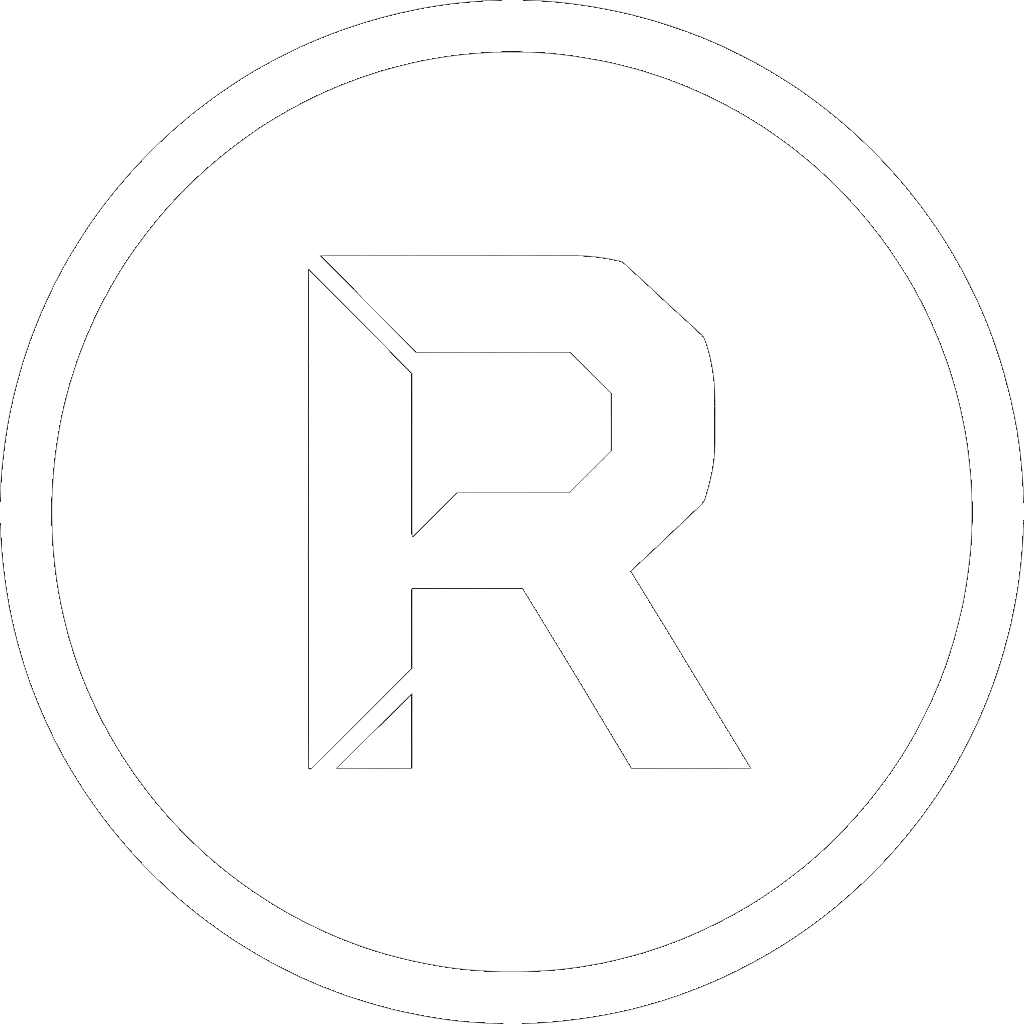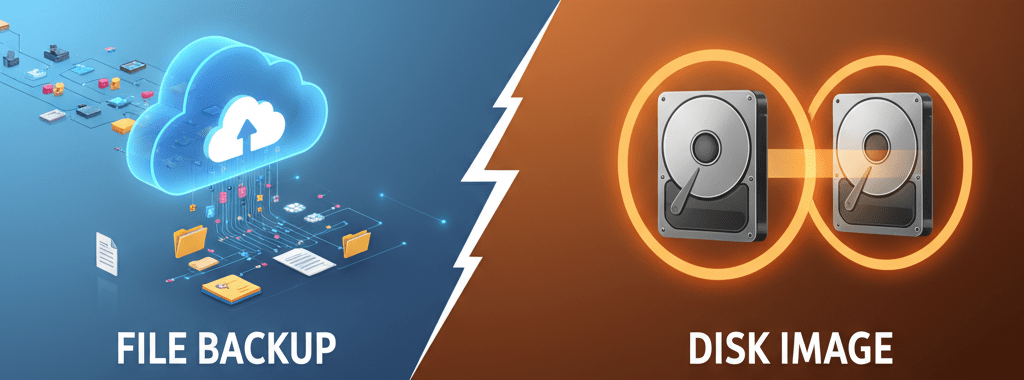
Understanding the Difference and Choosing the Right Tool
In the world of data protection, the word “backup” is a general term, but not all backups are created equal. When the goal is to safeguard your critical files or your entire system, two fundamental strategies stand out: the file-level backup, RoboCopy’s home turf, and the disk-level image.
Understanding the difference between these two approaches is the key to building a robust and reliable data protection strategy. Let’s analyze the differences, the advantages of each, and how a powerful tool like RoboSuite can offer you the best of both worlds.
What is a File-Level Backup? The Speed and Flexibility of RoboCopy
A file-level backup does exactly what its name implies: it copies individual files and folders from a source to a destination. Think of this method as making selective photocopies of your most important documents. You are duplicating the content, not the entire filing cabinet that contains it.
Key Advantages:
- Flexibility and Speed: You can quickly back up a single project folder or your documents without having to process the entire hard drive.
- Space Efficiency: The backup only consumes as much space as the files themselves, making it ideal for cloud storage or a NAS.
- Direct Access: The files in the backup are immediately accessible. You can browse them with File Explorer, open them, or restore them individually with a simple copy and paste.
When Should You Choose It? A file-level backup is the perfect choice for daily data protection. It’s ideal for:
- Frequent backups of personal data (documents, photos, music).
- Synchronizing work folders between multiple computers.
- Fast, incremental backups, where only new or modified files are updated.
RoboSuite excels in this area, offering an intuitive interface to harness the full power of RoboCopy. You can easily configure your copy jobs with presets like “Full Copy,” “Mirror,” and “Incremental,” or automate everything with the job scheduler.
What is a Disk Image? Total Security and Disaster Recovery
A disk image, or clone, is a completely different approach. It creates an exact, sector-by-sector “snapshot” of an entire partition or hard drive. This includes the operating system (Windows), installed programs, settings, hidden files, and boot information.
If a file backup is a photocopy, a disk image is a perfect clone.
Key Advantages:
- Complete System Restore (Disaster Recovery): This is its main purpose. If your hard drive fails, you can restore the entire image to a new disk, and your computer will be back to the exact state it was in, ready to boot.
- Seamless Migration: It’s the best method for migrating your system to new hardware, like upgrading from an old hard drive to a fast SSD.
- Absolute Completeness: It captures every single bit of data, eliminating the risk of forgetting critical system files or hidden configurations.
When Should You Choose It? A disk image is your digital life insurance. It’s ideal for:
- Creating a safe restore point before a major Windows update.
- Migrating your operating system to a new SSD or a larger hard drive.
- As a “disaster recovery” backup to be kept in case of a total disk failure.
RoboSuite: The Hybrid Solution for 360° Protection
The best backup strategy isn’t about choosing one method over the other; it’s about using the right tool for the right job. RoboSuite 1.3 is designed precisely for this.
For your daily and flexible backups, you can leverage the powerful features based on RoboCopy. For added protection, RoboSuite already offers the innovative
“Create Smart Image” post-copy action, which creates a .wim image of your data for easy recovery.
Conclusion
There is no single “best” backup method, only the right strategy for your needs. With RoboSuite, you don’t have to choose. You have the best tool for fast and flexible file backups.
Download RoboSuite v1.3 today and take complete control of your data’s safety.