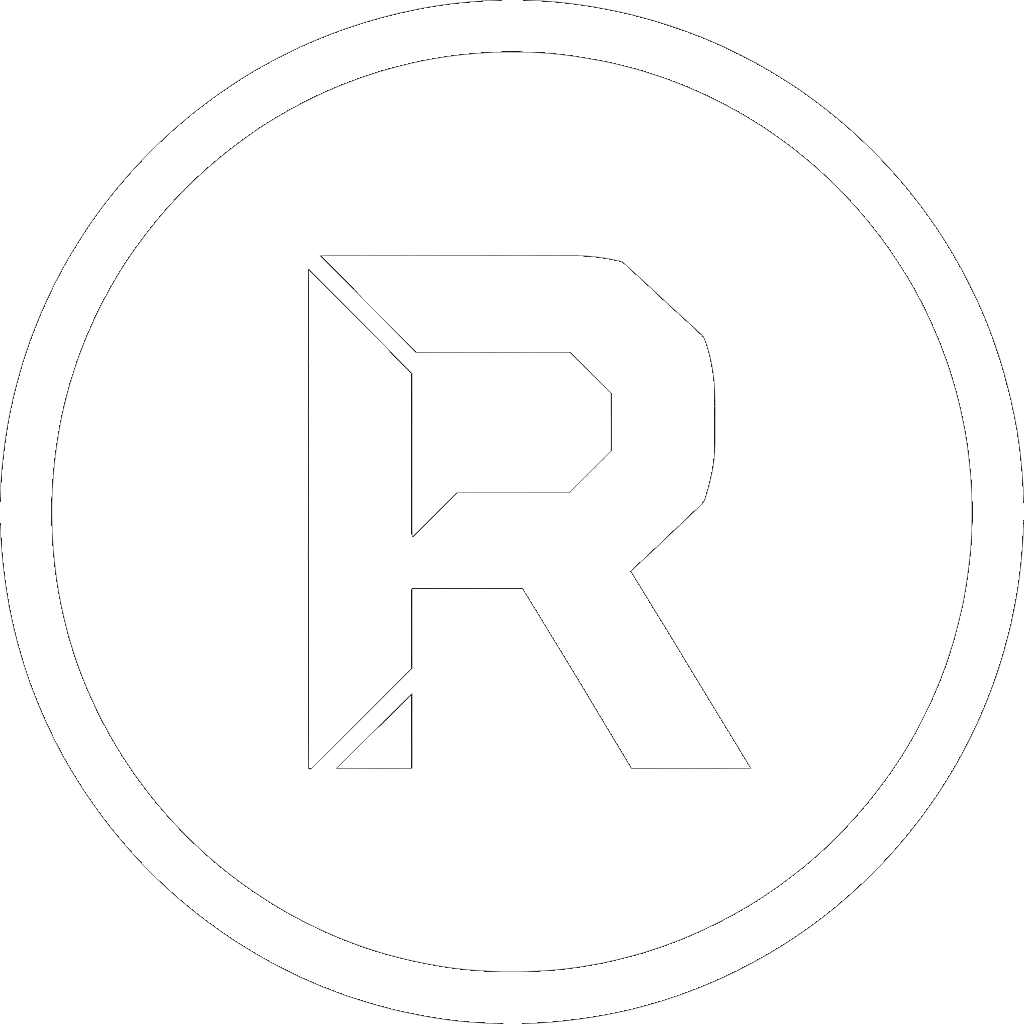You diligently back up your “Documents” and “Photos” folders every week. You feel secure, knowing your most important files are safe on an external drive or a NAS. But what happens if your computer suffers a catastrophic failure? If your main hard drive dies, just having a copy of your files is only half the battle.
You’ll still need to reinstall Windows, find all your software licenses, reinstall every application, and reconfigure every setting. This process can take hours, or even days.
This is where understanding the critical difference between a data backup and a full system backup becomes essential. To be truly protected, you need both, and a tool like RoboSuite is designed to manage this complete safety net.
The Data Backup: Protecting Your “What”
A data backup, which is what a tool like RoboCopy excels at, is focused on protecting the what—your personal files. This includes your documents, photos, videos, project files, and everything you create.
This is absolutely critical, and performing frequent, automated data backups is the cornerstone of any security strategy. RoboSuite makes this effortless with features like:
- “Incremental Copy” presets that quickly save only new or changed files.
- A powerful Job Scheduler to automate the entire process, so you never forget to do it.
But if your system drive fails, your data backup alone won’t get you back up and running quickly.
The Full System Backup: Protecting Your “How” and “Where”
A full system backup, often called a disk image or clone, protects everything else. It saves a perfect snapshot of your entire operating system:
- The Windows installation itself.
- All your installed software (Office, Adobe Creative Suite, games, etc.).
- All your settings, passwords, and configurations.
- The boot information that your computer needs to start up.
This is your disaster recovery plan. With a full system backup, you don’t need to spend a day reinstalling everything. You simply restore the entire image to a new hard drive, and your computer is back exactly the way it was, often in under an hour.
RoboSuite: Your All-in-One Data Protection Strategy
A truly resilient backup strategy requires both layers of protection: frequent backups of your ever-changing data, and periodic full backups of your stable system.
RoboSuite is uniquely designed to be the single tool to manage this entire workflow:
- For Your Data: Use RoboSuite’s powerful, RoboCopy-based tools to schedule fast, daily, incremental backups of all your important files and folders. For an extra layer of protection, use the “Create Smart Image” feature to create versioned snapshots of your data folders.
- For Your System: We are excited to announce that a dedicated, bootable Disk Cloning tool is in development for the next major release of RoboSuite. This feature will allow you to easily create full system backups, completing RoboSuite’s evolution into an all-in-one disaster recovery solution.
Conclusion
Don’t wait for a disaster to find out that your backup strategy was incomplete. Protecting your files is essential, but protecting your entire system saves you invaluable time and frustration when things go wrong.
By using RoboSuite for your daily file backups and looking forward to the upcoming disk cloning feature, you can build a comprehensive, professional-grade disaster recovery plan for free.
Download RoboSuite v1.3 today and start building a truly resilient backup strategy.