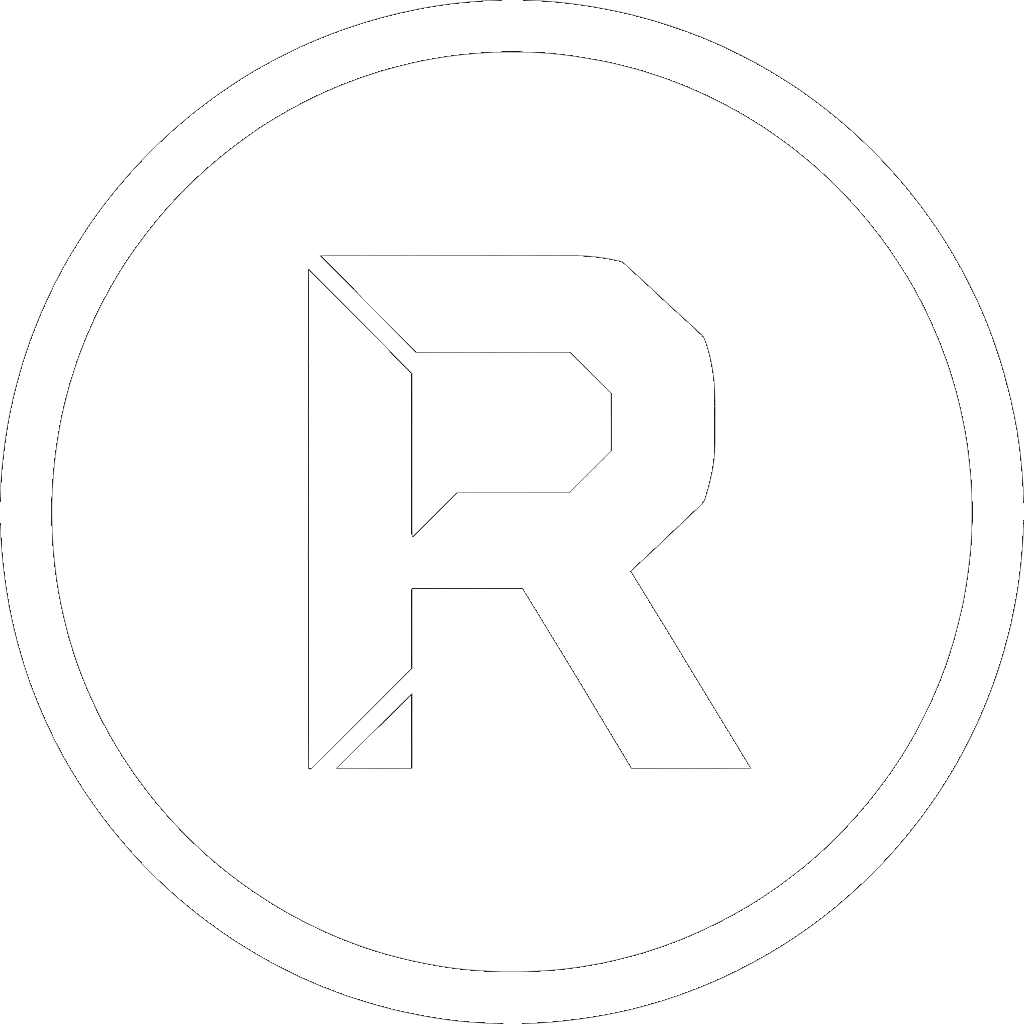As a photographer, your data is your business. Every wedding, portrait session, or landscape shot represents hours of work and irreplaceable moments. Losing those files isn’t just an inconvenience; it’s a catastrophe. That’s why a rock-solid backup strategy is non-negotiable.
Many photographers invest in a Network Attached Storage (NAS) device for centralized storage, but the daily chore of manually dragging folders after a long shoot is tedious and easy to forget. How can you create an automated, professional-grade backup system for free?
The answer lies in combining the power of Windows’ built-in RoboCopy engine with the simple, intuitive interface of RoboSuite.
The Scenario: The Daily Photo Dump
Let’s imagine a common workflow. Every day after a shoot, you import hundreds or thousands of RAW files and JPEGs from your SD cards into a main working folder on your PC, for example: D:\Photos\CURRENT_PROJECTS.
Your goal is to ensure that everything in this folder is securely backed up to your NAS every single night without you having to lift a finger.
Step 1: The Daily Sync – Fast and Automated
The first layer of our strategy is a nightly synchronization. We don’t want to copy the entire multi-terabyte archive every time; we only want to copy the new photos from today’s shoot. This is called an incremental backup, and it’s where RoboSuite excels.
Here’s how to set it up:
- Set Your Paths: In RoboSuite, select
D:\Photos\CURRENT_PROJECTSas your “Source” and your NAS folder (e.g.,\\MyNAS\Photo_Archive) as your “Destination”. - Choose the Right Preset: Select the “Incremental Copy” preset. This tells RoboSuite to only copy files that are new or have been changed, making the nightly backup incredibly fast.
- Schedule It: This is the magic step. Go to the “Tools” menu and open the Job Scheduler. Here you can create a new task, name it “Nightly Photo Sync,” and set it to run every night at 2:00 AM.
With just those three steps, you’ve created an automated, incremental backup of all your work. You can go to sleep confident that your new photos are being safely copied to your NAS.
Step 2: The Safety Net – Versioned Backups with “Smart Image”
A nightly sync is great, but what if you accidentally delete a folder and don’t realize it until after the sync has run? A “Mirror” sync would delete it from the backup as well. Or what if a file becomes corrupted, and the corrupted version overwrites your good backup?
For ultimate peace of mind, you need versioned, point-in-time snapshots. This is where RoboSuite’s unique “Create Smart Image” feature comes in.
After setting up your incremental sync as described above, simply go to the
“Post-Copy Action (On Success)” dropdown menu and select “Create Smart Image of Destination.”
Now, your workflow is even more powerful:
- Every night, RoboSuite first performs the fast, incremental file sync.
- Then, immediately after, it creates a versioned snapshot of the destination folder inside a single
.wimimage file. The first time it runs, it creates a full image; every subsequent night, it adds a fast incremental image to that same file.
If you ever need to restore your entire project folder exactly as it was last Tuesday, you can.
Conclusion: An Enterprise-Grade Workflow for Free
By combining these features, a photographer can build a multi-layered, automated backup strategy in just a few minutes:
- Nightly Incremental Sync: For fast, daily protection of new work.
- Nightly Versioned Snapshot: For point-in-time recovery and protection against accidental deletion or corruption.
This level of automation and security was once the domain of expensive enterprise software. With RoboSuite, it’s available to everyone for free. Stop spending time managing your backups and spend more time behind the camera.
Download RoboSuite v1.3 today and build your own automated photographer’s workflow.