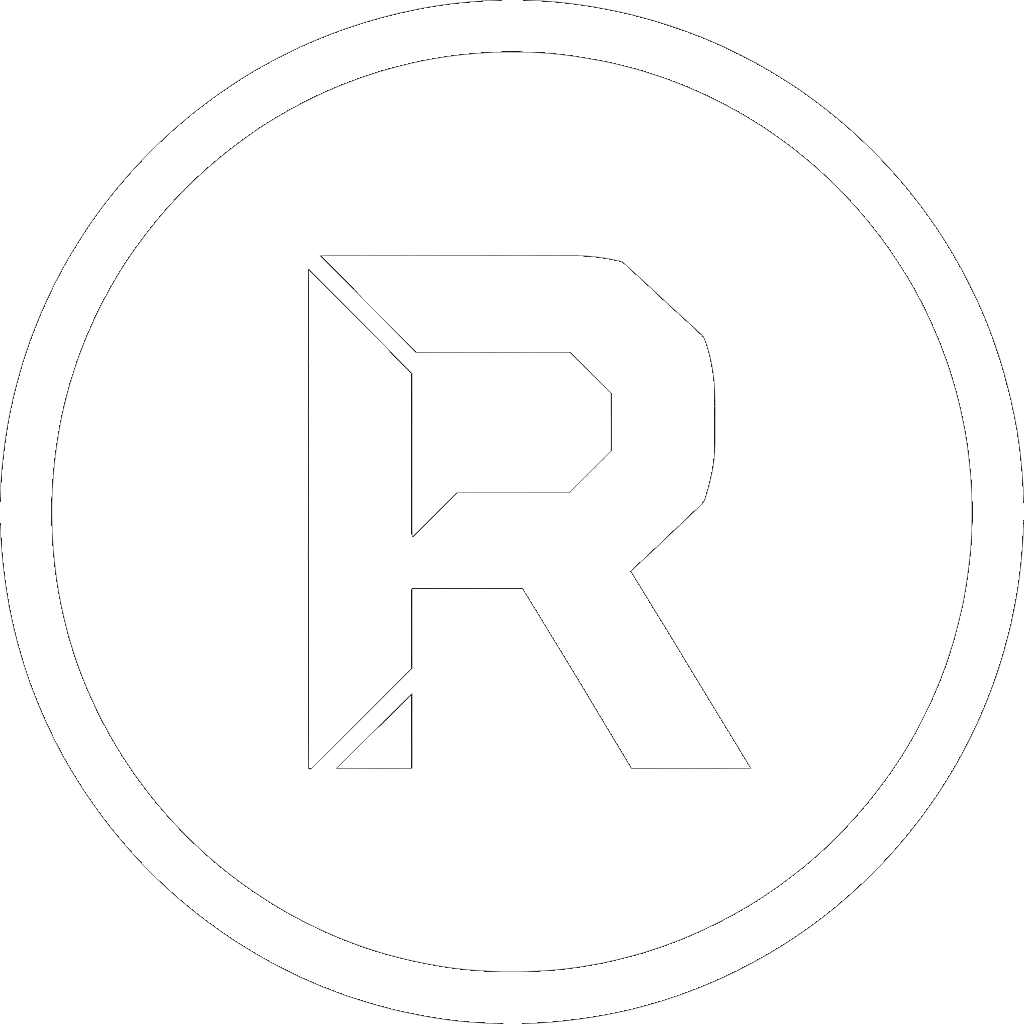In today’s multi-device world, keeping your files synchronized is a common challenge. Whether you’re working on a project from both your desktop and laptop, collaborating with a team on a network share, or simply want to ensure your work computer’s data is backed up to a server, you’ve likely faced the frustrating problem of having different versions of the same files in different places.
Manually copying files back and forth is tedious and prone to error. So, what if there was a powerful, reliable, and free way to automate this process, built right into Windows?
There is. It’s called RoboCopy, and when paired with a simple graphical interface, it becomes the ultimate “set it and forget it” solution.
The Native Windows Tool: What is RoboCopy?
RoboCopy (Robust File Copy) is a command-line tool that has been included in Windows for years. It’s the professional’s choice for copying and synchronizing files because it’s far more powerful than a standard copy-and-paste. It’s built for reliability, speed, and precision.
The Challenge: Automation with Windows Task Scheduler
While RoboCopy is the perfect engine for synchronization, automating it has traditionally been a complex task. The standard method involves:
- Writing a batch script (
.bat) with the correct RoboCopy command and switches. - Navigating the complex Windows Task Scheduler interface.
- Setting up triggers, conditions, and actions correctly.
- Having no easy way to monitor the task or view a simple report of what happened.
This process is powerful but unintuitive and can be intimidating for anyone who isn’t a system administrator.
The Simple Solution: “Set It and Forget It” with RoboSuite
This is where
RoboSuite comes in. RoboSuite is a free, intuitive graphical user interface (GUI) for the Windows command-line tool RoboCopy. It was designed to unlock the full power of RoboCopy for everyone, transforming complex commands and scheduling into a few simple clicks.
Instead of writing scripts, RoboSuite allows you to create a perfect, automated sync task in minutes thanks to its integrated and intuitive
Job Scheduler.
How to Set Up an Automated Sync Task with RoboSuite:
- Set Your Paths: Use the simple “Browse” buttons to select your source folder (e.g.,
C:\MyProject) and your destination folder (e.g.,\\SERVER\MyProject_Backup). - Choose Your Method: Select a preset like “Mirror Copy” to make the destination an exact replica of the source, or “Incremental Copy” to only copy new and changed files.
- Schedule It: Open the “Manage Schedules” tool from the “Tools” menu. Click “Add,” give your sync task a name, choose the time of day, and select which days of the week it should run.
That’s it. RoboSuite will now run your synchronization task automatically in the background according to the schedule you set. You get all the reliability of RoboCopy with none of the complexity. Plus, you can monitor the process with real-time performance graphs and get a detailed HTML report after every run.
Conclusion
Stop the manual drag-and-drop and eliminate the risk of working on outdated files. By combining the power of the native RoboCopy tool with the user-friendly interface of RoboSuite, you can create a powerful, automated, and completely free folder synchronization system for all your Windows devices.
Download RoboSuite v1.3 today and set up your first “set it and forget it” sync task in minutes.