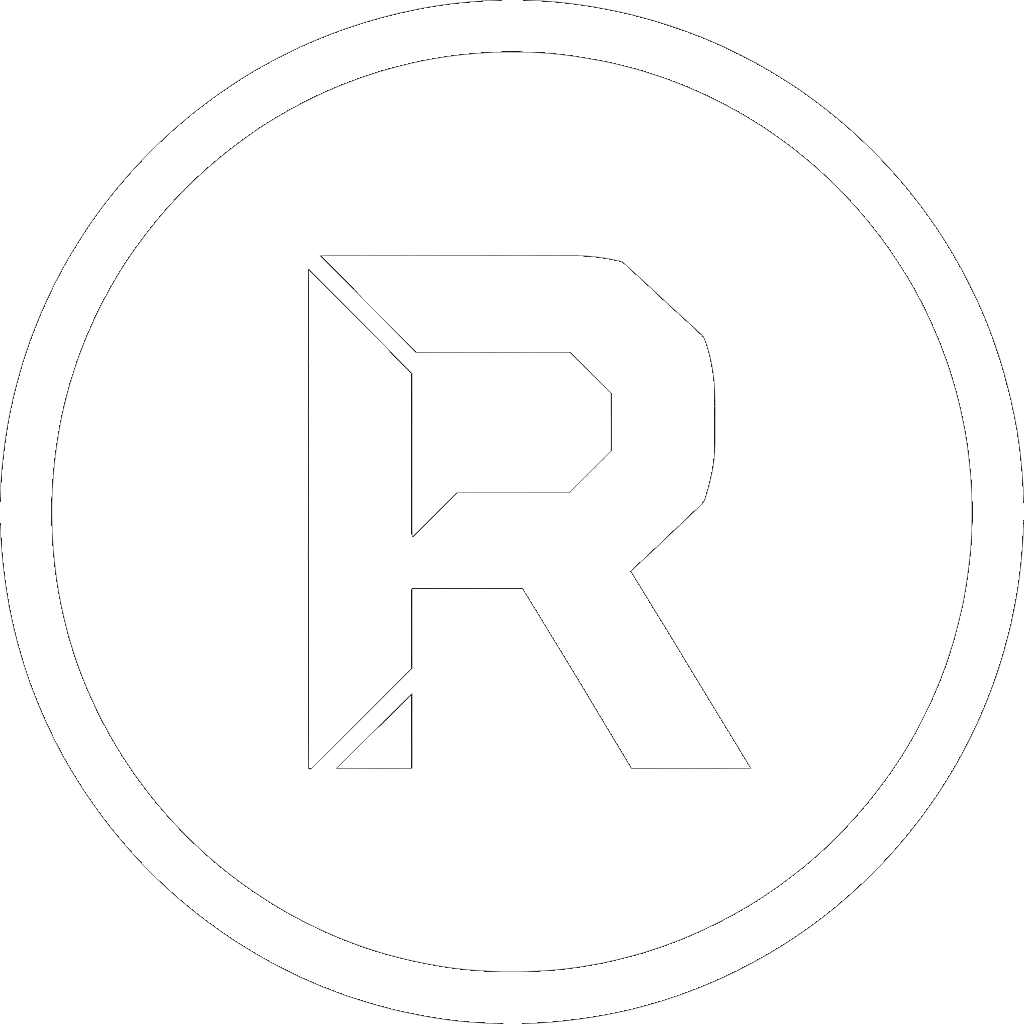If you’re a Windows power user, system administrator, or developer, you already know that RoboCopy is the undisputed champion of file copying and synchronization. Its raw power and reliability are legendary. But let’s be honest: its real power is buried under dozens of cryptic command-line flags that are impossible to remember.
Typing robocopy /? reveals a daunting list of options. While you know the basics like /E and /MIR, there are a handful of less common flags that can be complete game-changers for complex tasks.
Here are 5 of those powerful commands that every expert should use, and a look at how the free GUI RoboSuite transforms them from a memory test into a simple click.
1. The “Safety Net” Command: /ZB
- What It Does: This command tells RoboCopy to first attempt copying a file in restartable mode (
/Z). If it fails due to an “Access Denied” error (a common issue with system files or user profiles), it automatically re-attempts the copy in Backup Mode (/B). Backup Mode uses special privileges to bypass standard permissions, allowing you to copy files that you might not even be able to open. - Why It’s Useful: This is your go-to command for backing up user directories or entire drives where you are guaranteed to encounter locked files or protected folders. It dramatically reduces the number of “Access Denied” errors and ensures a more complete backup.
- The RoboSuite Way: Instead of memorizing
/ZB, you can open the Advanced Options editor in RoboSuite, where every command is listed with a clear description, and simply check the box.
2. The “Speed Boost” Command: /MT
- What It Does: This enables multi-threaded copying. By default, RoboCopy uses a single thread. The
/MTflag allows you to specify the number of threads (from 1 to 128) to use for copying files in parallel. The default for/MTis 8 threads. - Why It’s Useful: For backups with thousands of small files or transfers over a fast network, using multiple threads can lead to a massive increase in speed. It’s one of the easiest ways to accelerate your copy jobs.
- The RoboSuite Way: No need to guess the syntax. In the Advanced Options editor, you can check the
/MTbox and simply type the number of threads you want into a dedicated field.
3. The “Infinite Loop Prevention” Command: /XJ
- What It Does: This command tells RoboCopy to eXclude Junction points. Junctions (and Symbolic Links) are a feature of the NTFS file system that can create folder structures that point back to themselves, potentially causing RoboCopy to enter an infinite loop, copying the same data over and over until the disk is full.
- Why It’s Useful: It’s a critical safety measure, especially when backing up system drives (like
C:\Users) which contain numerous junction points for backward compatibility. Forgetting this flag can have disastrous consequences. - The RoboSuite Way: You don’t even have to think about it. The
/XJflag is automatically included in the default presets like “Full Copy,” “Mirror Copy,” and “Incremental Copy” because it’s a best practice for safe backups.
4. The “Metadata Master” Command: /DCOPY:T
- What It Does: While RoboCopy is great at copying file timestamps, by default it doesn’t preserve the original timestamps of the directories. The
/DCOPY:Tflag specifically tells it to copy directory timestamps as well. - Why It’s Useful: For archival purposes or when migrating data, preserving the original folder dates is crucial for maintaining the integrity and historical context of your data structure.
- The RoboSuite Way: Just like
/XJ, this is another “best practice” command that is already built into RoboSuite’s default presets. When you choose “Full Copy” or “Mirror Copy,” you can be confident that this important detail is already being handled for you.
5. The “Dangerous But Powerful” Command: /PURGE
- What It Does: This command deletes files and directories in the destination that no longer exist in the source. It is the destructive part of the more common
/MIR(mirror) command. - Why It’s Useful: It’s essential for true synchronization. If you want your backup on the NAS to be an exact replica of your project folder, you need to remove the old files from the backup that you’ve deleted from your project.
- The RoboSuite Way: Using
/PURGEor/MIRfrom the command line can be risky—a wrong path and you could wipe out the wrong folder. RoboSuite makes this safe and intuitive with its “Mirror Copy” preset. The checkbox clearly warns you that this action “DELETES files in destination.” This gives you the power of/PURGEwith the safety of a clear, user-friendly interface.
Conclusion: Power Meets Simplicity
RoboCopy is and always will be a phenomenal tool. But its power shouldn’t be locked behind an unforgiving command-line interface.
RoboSuite acts as the perfect partner for the power user. It doesn’t hide the advanced features; it organizes them, explains them, and integrates them into a smart, efficient workflow with presets and schedulers. Stop memorizing flags and start focusing on your data.
Download the free RoboSuite v1.3 today and manage your RoboCopy tasks like never before.